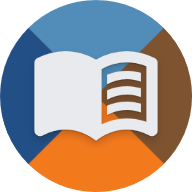en:handbuch:trainz:installation:nvidia
Differences
This shows you the differences between two versions of the page.
| Both sides previous revisionPrevious revision | |||
| en:handbuch:trainz:installation:nvidia [2025/06/24 02:35] – gelöscht - Externe Bearbeitung (Unbekanntes Datum) 127.0.0.1 | en:handbuch:trainz:installation:nvidia [2025/06/24 02:35] (current) – ↷ Seite von en:trainz:handbuch:installation:nvidia nach en:handbuch:trainz:installation:nvidia verschoben divadsn | ||
|---|---|---|---|
| Line 1: | Line 1: | ||
| + | ====== Issues with NVIDIA Graphics Cards ====== | ||
| + | If you own an NVIDIA graphics card and want to install the U-Bahn Sim Berlin expansion, you will encounter the following warning message in the installer: | ||
| + | |||
| + | {{: | ||
| + | |||
| + | <WRAP group> | ||
| + | <WRAP column round alert> | ||
| + | Hardware-accelerated texture compression <wrap em> | ||
| + | </ | ||
| + | </ | ||
| + | |||
| + | ---- | ||
| + | |||
| + | To disable hardware-accelerated texture compression, | ||
| + | This can be done in one of three ways: | ||
| + | * via the blue-highlighted button in the installer, | ||
| + | * by opening the Trainz Launcher and clicking on Content, or | ||
| + | * by launching ContentManager.exe in the main Trainz directory under the " | ||
| + | |||
| + | When opening the Content Manager for the first time, you will be greeted by the settings menu.\\ | ||
| + | If this does not happen, you can also access the same menu via File -> Settings at the top. | ||
| + | |||
| + | {{: | ||
| + | |||
| + | Navigate to the " | ||
| + | |||
| + | Click " | ||
| + | |||
| + | <WRAP group> | ||
| + | <WRAP column round important> | ||
| + | **Attention!**\\ | ||
| + | Before continuing with the installation, | ||
| + | Otherwise, installation issues may occur. | ||
| + | </ | ||
| + | </ | ||
| + | |||
| + | ===== Video ===== | ||
| + | |||
| + | The following video is from PTP2 but shows exactly the same steps as described above at the beginning: | ||
| + | |||
| + | {{: | ||