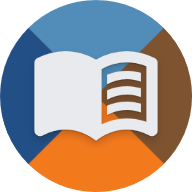en:handbuch:trainz:installation:post_installation
Differences
This shows you the differences between two versions of the page.
| Both sides previous revisionPrevious revision | |||
| en:handbuch:trainz:installation:post_installation [2025/06/24 02:35] – gelöscht - Externe Bearbeitung (Unbekanntes Datum) 127.0.0.1 | en:handbuch:trainz:installation:post_installation [2025/06/24 02:35] (current) – ↷ Seite von en:trainz:handbuch:installation:post_installation nach en:handbuch:trainz:installation:post_installation verschoben divadsn | ||
|---|---|---|---|
| Line 1: | Line 1: | ||
| + | ====== Steps after installation ====== | ||
| + | After installing U-Bahn Sim Berlin, some settings need to be checked to ensure the expansion works without issues. \\ | ||
| + | \\ | ||
| + | |||
| + | ==== Some assets could not be integrated during installation ==== | ||
| + | <wrap info>If the final screen displays a success message with a green checkmark instead, this step can be skipped.</ | ||
| + | |||
| + | At the end of installation, | ||
| + | |||
| + | {{: | ||
| + | |||
| + | If this message appears, you should first open the Content Manager. | ||
| + | |||
| + | This can be done in one of three ways: | ||
| + | |||
| + | * via the blue button in the installer, | ||
| + | * open the Trainz Launcher, then click on Content, or | ||
| + | * launch the ContentManager.exe from the “bin” subfolder in the Trainz directory | ||
| + | |||
| + | Once in the Content Manager has opened, switch to the "Open for Edit" tab. \\ | ||
| + | There, all listed items must be selected (< | ||
| + | Then right-click and select " | ||
| + | Alternatively, | ||
| + | |||
| + | {{: | ||
| + | |||
| + | It may happen that committing fails the first time. \\ | ||
| + | In this case, repeat the steps above until the list in the "Open for Edit" tab is empty. \\ | ||
| + | \\ | ||
| + | |||
| + | ==== Switch display mode to DirectX ==== | ||
| + | In Trainz 2009, you can choose between the [[wp> | ||
| + | To ensure U-Bahn Sim Berlin works properly, DirectX is recommended. \\ | ||
| + | Using OpenGL may cause graphical glitches, such as blue trains or upside-down departure mirrors. | ||
| + | |||
| + | To change this setting, open the Trainz Launcher and click on " | ||
| + | Navigate to the " | ||
| + | |||
| + | {{: | ||
| + | \\ | ||
| + | |||
| + | ==== Enable compatibility mode for legacy content ==== | ||
| + | Since the U-Bahn Sim Berlin expansion was originally created for Trainz 2004 and ported to Trainz 2009, some objects are not fully compatible. \\ | ||
| + | As a result, some tunnel objects and stations may not appear in-game. | ||
| + | |||
| + | To address this, you can enable the " | ||
| + | |||
| + | First, start the game. \\ | ||
| + | Click the "Main Menu" button in the upper left corner, then select " | ||
| + | |||
| + | {{: | ||
| + | |||
| + | In the options menu, go to the " | ||
| + | |||
| + | {{: | ||
| + | |||
| + | After saving the changed settings, the game can now be played without issues. | ||