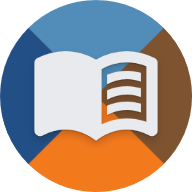en:handbuch:trainz:installation:reshade
Differences
This shows you the differences between two versions of the page.
| Both sides previous revisionPrevious revisionNext revision | Previous revision | ||
| en:handbuch:trainz:installation:reshade [2025/06/24 02:35] – gelöscht - Externe Bearbeitung (Unbekanntes Datum) 127.0.0.1 | en:handbuch:trainz:installation:reshade [2025/06/24 02:35] (current) – ↷ Links angepasst, weil Seiten im Wiki verschoben wurden divadsn | ||
|---|---|---|---|
| Line 1: | Line 1: | ||
| + | ====== Installing Reshade (optional) ====== | ||
| + | With the help of Reshade, you can improve the graphics of Trainz or make tunnels appear more realistic. \\ | ||
| + | Some preparations must be made for this. | ||
| + | |||
| + | ===== Installation ===== | ||
| + | ==== Step 1: Download and launch Reshade ==== | ||
| + | |||
| + | Download Reshade via the [[https:// | ||
| + | |||
| + | After downloading, | ||
| + | |||
| + | -------- | ||
| + | |||
| + | ==== Step 2: Select Trainz installation path ==== | ||
| + | In the Reshade window, click on " | ||
| + | |||
| + | - Open the **bin folder** | ||
| + | - Select the file **trainz.exe** | ||
| + | - Click on " | ||
| + | |||
| + | Then click on " | ||
| + | |||
| + | {{: | ||
| + | |||
| + | -------- | ||
| + | |||
| + | ==== Step 3: Select graphics mode ==== | ||
| + | Please ensure beforehand, as described on the page [[en: | ||
| + | Otherwise, graphical issues may occur. | ||
| + | |||
| + | In the Reshade installer, select **DirectX 9** and click " | ||
| + | |||
| + | {{: | ||
| + | |||
| + | -------- | ||
| + | |||
| + | ==== Step 4: Select and import preset ==== | ||
| + | <WRAP center round info> | ||
| + | You can either use a pre-made preset or configure all shader settings manually.\\ | ||
| + | We recommend starting with a preset, as it can still be adjusted later. | ||
| + | </ | ||
| + | |||
| + | We provide a pre-made preset, which you can {{: | ||
| + | |||
| + | In the installation window, click on " | ||
| + | Then click on " | ||
| + | |||
| + | {{: | ||
| + | |||
| + | -------- | ||
| + | |||
| + | ==== Step 5: Download shaders and finish installation ==== | ||
| + | Now all the necessary shaders are being downloaded and ReShade is being installed | ||
| + | |||
| + | Once the download is complete, click “Finish” in the confirmation window. | ||
| + | |||
| + | {{: | ||
| + | |||
| + | That’s it – ReShade will be installed and activated the next time you start Trainz. | ||
| + | |||
| + | -------- | ||
| + | |||
| + | ==== Before-After comparison ==== | ||
| + | <WRAP column half> | ||
| + | **__Before__** \\ | ||
| + | {{: | ||
| + | |||
| + | {{: | ||
| + | |||
| + | {{: | ||
| + | </ | ||
| + | |||
| + | <WRAP column half> | ||
| + | **__After__** \\ | ||
| + | {{: | ||
| + | |||
| + | {{: | ||
| + | |||
| + | {{: | ||
| + | </ | ||
| + | <WRAP clear/> | ||
| + | |||
| + | -------- | ||
| + | ==== Add more effects ==== | ||
| + | If the installed effects are not enough, you can install additional ones. | ||
| + | |||
| + | To do so, repeat steps 1-3. \\ | ||
| + | The installer will recognize that Reshade is already installed for Trainz and will ask how to proceed: | ||
| + | * Update Reshade to a new version? | ||
| + | * Update Reshade and effects? | ||
| + | * Uninstall Reshade and effects? | ||
| + | |||
| + | After selecting the second option, you can now add or remove additional effects for Reshade. | ||